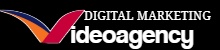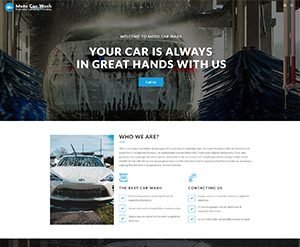Google Analytics 4 is the latest iteration of Google Analytics, and whether you like it or not, it will be your go-to for organic SEO user data next year.
It has more connectivity than Universal Analytics, so it’s a good idea to get everything working together.
Why Should I Link GA4 & GSC?
You’ll probably report on both of these things separately, so it’s a good idea to get them working together and take advantage of Google’s machine learning and integration.
There are numerous ways linking this data can help your site. You can isolate lower ranking pages with high engagement or identify the search queries going to certain pages. This is close to getting that keyword data back which was removed from Google Analytics a few years ago.
Even if you don’t need it right now, it’s a good idea to get this data working, so it’s there when you do need it.
How To Link GA4 To GSC
Firstly, you need to make sure that you have the right permissions and the email address used for one account matches the other – you will need full permissions on both. If you run into issues through this process, it will invariably be due to lack of permissions somewhere.
Navigate to your GA4 property and click “Admin” in the bottom left of the screen.
You’ll then see the “Property” column in the middle. Scroll down and click on “Search Console Links”.
Click the “Link” button in the top right.
Click “Choose accounts”.
Click the check box next to the correct GSC property.
Click “Confirm”.
Click “Next”.
Click “Select”.
Click on the appropriate Web Stream.
Click “Next”.
Double check the accounts and click “Submit”.
Now you should see the “LINK CREATED” notification.
The Search Console report should be under the reporting section.
And that’s it! You’ve now linked your GSC and GA4 accounts and you’ll be able to see the queries, landing pages and other GSC data.
The post How To Link Google Analytics 4 (GA4) To Google Search Console (GSC) appeared first on Koozai.com